Replace Drum Track With Midi Trigger Using Reaper and Grizzly
I figured out how to do something fun and useful that I thought I’d share. I wanted to replace a recorded drum track – in this case the kick drum, from a live recording with a sampled kick drum sound. I used Reaper as the multi-track DAW ($60 for non-profit) and Grizzly (Free) as the Drum Virtual Instrument. For the sake of this tutorial I’ll assume that you have both installed properly.
1. Initial Track Setup
This isn’t really a step, but it just shows you the initial track arrangement in Reaper. Notice the kick drum track that we will be working with.
2. Insert Drum Trigger
First we will insert the drum trigger effect in to the kick drum track. This is the effect that will use the recorded audio to generate a midi trigger signal. Do this by clicking the “Track Insert FX” area that is the top most part of the track in the mixer view. Search in the FX dialog for “trigger” and you should see the SStillwell/drumtrigger effect. Select it and click ok.
3. Insert Grizzly Virtual Instrument
Go to the Insert menu in Reaper and select “Virtual Instrument on new track…” Search in the dialog for “Grizzly” and you should see the Grizzly Virtual Instrument. Select it and click ok.
4. Select NO to build routing prompt
You will receive this prompt, but since we are only replacing one track, the kick drum, and don’t need individual tracks for any other sounds, just the default stereo track will be fine. Click NO.
5. Set the Midi Note
Look at the midi note assigned to Pad 1 in Grizzly. The default is 36. Enter this note in to the SStillwell/drumtrigger effect in the midi note parameter. Here the midi note has been set to 36 in the drum trigger.
Note that in the top pull down of Grizzly you can select different drum kits to obtain a kick drum sound you like. Click the Play button of Pad 1 to hear the sample. You can also define your own sample by clicking the folder icon in Pad 1. I also turn the volume all the way up to 100.
6. Add track send to kick drum track.
So now we need to create the link between the kick drum track and the Grizzly track. So, click the “Track Sends” area of the track, which is right below the “Track Insert FX” area. You will be presented with the following dialog.
Use the “Add New Send” drop down to select the Grizzly track, your setup should now look like this.
7. Adjust the trigger threshold
You should now be able to playback your project and the audio from the original kick drum will now be triggering the sample in Grizzly. Adjust the Open threshold so that each kick sound causes Grizzly to be triggered, and the close threshold so that background noise doesn’t trigger any sound.
Thats it, you’ve now replaced the live recorded audio with a sample.
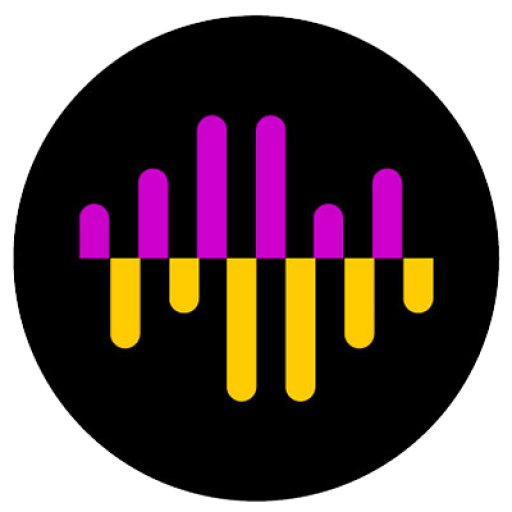

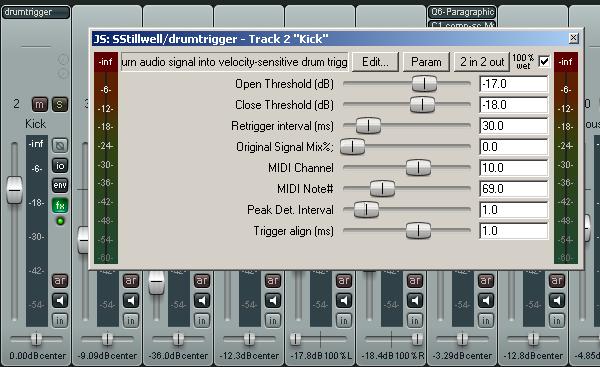
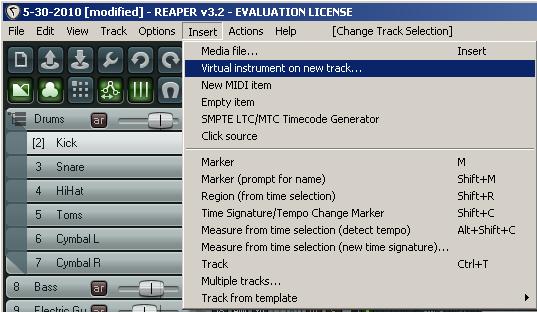
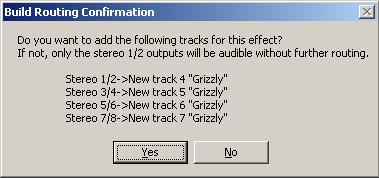
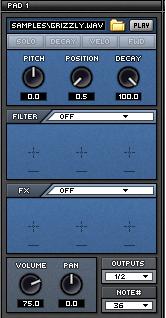
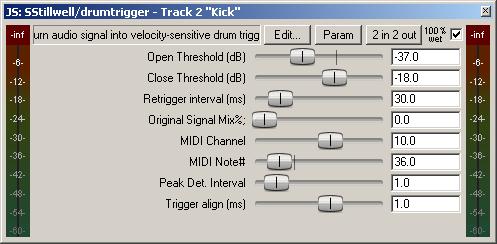
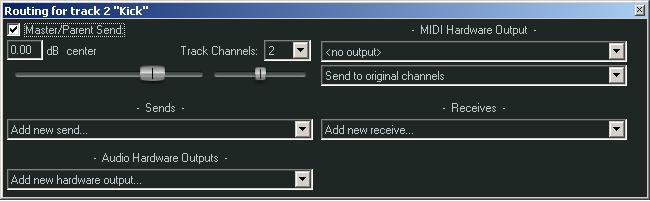
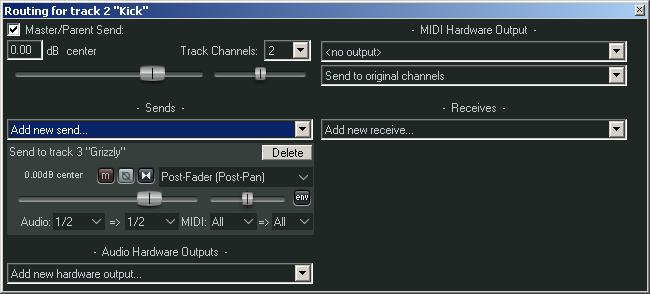

One Response
Hey!
Thanx for the tutorial, I don`t work with grizzly (couldn`t find a Mac-Version) but it works perfect with drumcore3.
Bye, Jens-